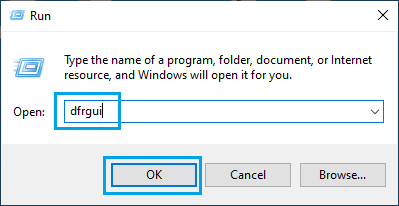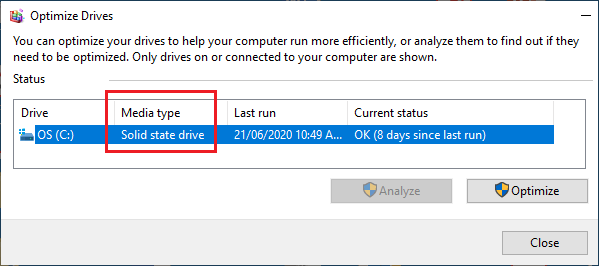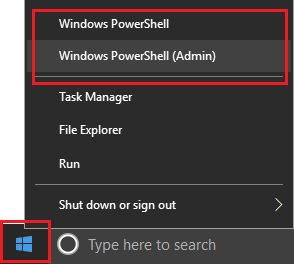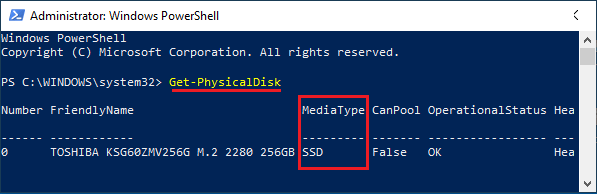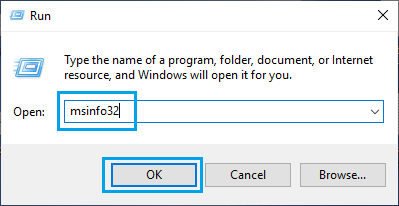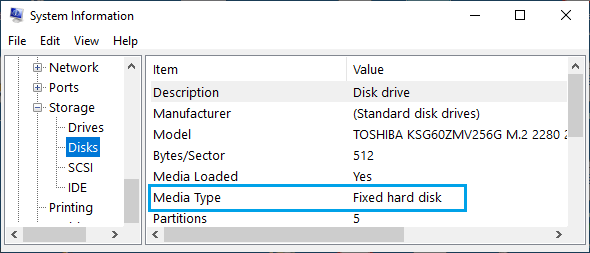Check If Computer Has SSD or HDD Type Storage
The type of Hard Drive or the Internal storage drive installed on a computer can either be HDD (Hard Disk Drive) or SSD (Solid State Drive) type. While, traditional HDD (Hard Disk Drive) type storage is cheaper to buy, it is much slower compared to SSD (Solid State Drive) type storage. In addition to providing significantly faster data transfer and retrieval rates, SSDs are shock resistant and consume much less power, compared to HDDs. With this understanding, let us go ahead and take a look at different methods to check if the Hard Drive Type installed on a computer is SSD or HDD.
1. Find if Computer has SSD or HDD Using Defragmenter
The easiest way to check the type of Hard Drive or storage installed on a computer is to open the Defragmenter or Optimize Drives utility.
Right-click on Start button and click on Run.
In Run Command window, type dfrgui and click on OK.
On the next screen, the type of Hard Drive will be listed under Media Type Column.
As you can see from above image, this computer has SSD type storage.
2. Find If Computer has SSD or HDD Using PowerShell
Another quick way to check the type of Hard Disk installed on a computer is by using PowerShell utility, as available in recent versions of Windows 10.
Right-click on Start button and click on PowerShell (Admin).
On PowerShell screen, type Get-PhysicalDisk and press the Enter key on the keyboard of your computer.
Once the Command is Executed, it will list the Hard Disk type on your computer under Media Type Column (see above image).
3. Find if Computer has SSD or HDD Using System Info
You can find detailed information about Hard Disk, RAM, Processor and other hardware installed on your computer by going to System Information screen.
Right-click on Start button and click on Run.
In Run Command window, type msinfo32 and click on OK.
On the next screen, navigate to Components > Storage > Disks in the left-pane. In the right-pane, you will find detailed information about the Hard Disk installed on your computer.
In above case, the entry next to Media Type is listed as Fixed Hard Disk, which does not clearly specify whether it is SSD or HDD type. However, the first two methods as provided above do confirm that the computer has SSD type storage.
How to Check if Your Computer is 32 or 64-bit How to Scan Files and Folders for Virus In Windows 10