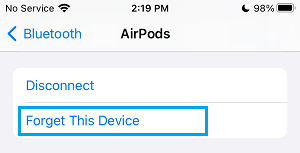Connect AirPods to iPhone or iPad
As you must be aware, Apple AirPods make use of Bluetooth technology to establish a wireless connection with other Bluetooth enabled devices. Hence, all that is required to connect AirPods with iPhone or iPad is to enable Bluetooth on your device, bring AirPods in Charging case near iPhone and follow the on-screen prompts.
Open Settings on your iPhone and tap on Bluetooth.
On the next screen, move the Bluetooth toggle to ON position.
After this, place AirPods in the Charging case and bring the case near iPhone (with its lid open). If you are signed-in to iCloud, you should find AirPods immediately connecting to your iPhone. If not, tap on the Connect option.
Next, press and hold the Setup button located at the back of AirPods Charging Case.
Once AirPods are connected, you need to go through the next 2 to 3 screens, depending on the model of your AirPods (AirPods or AirPods Pro).
Remove AirPods from iPhone
If you are no longer going to use AirPods and want to sell them or give them away, you need to make sure that AirPods are removed from your device.
Open Settings on your iPhone and tap on Bluetooth.
On the next screen, tap on the i icon located next to your AirPods Name under My Devices section.
On the next screen, tap onForget this Device option.
On the confirmation pop-up, tap on Forget Device to confirm. After this, these AirPods will no longer be connected or linked to your device.
How to Connect AirPods to MacBook, Mac Mini or iMac Backup iPhone And iPad : 4 Different Ways
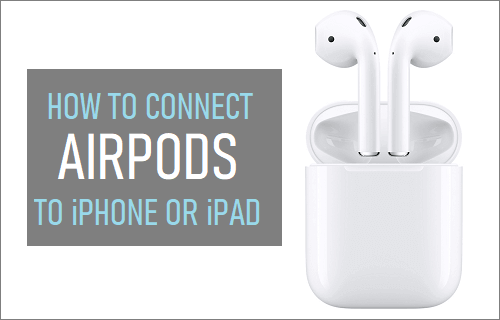
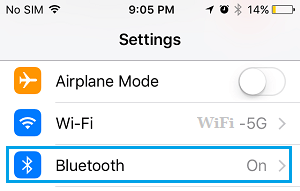
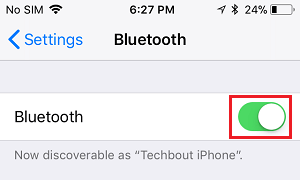
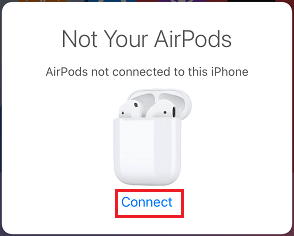
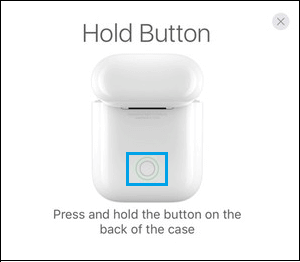
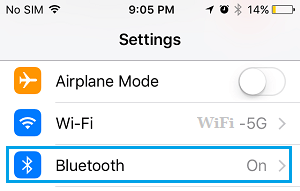
![]()