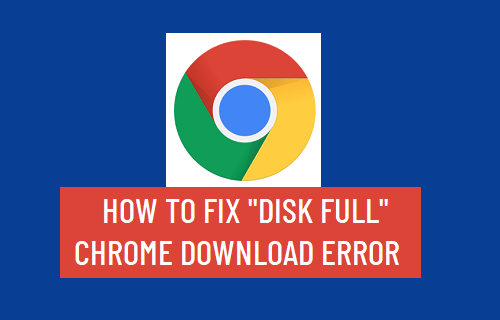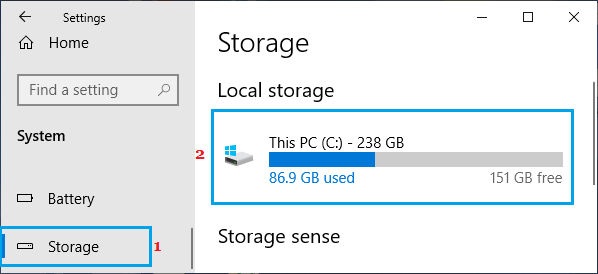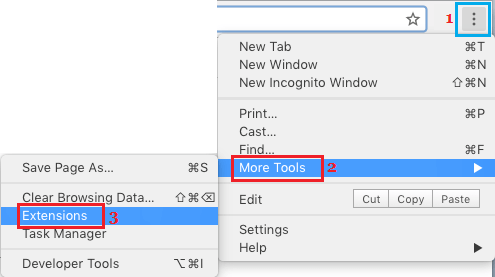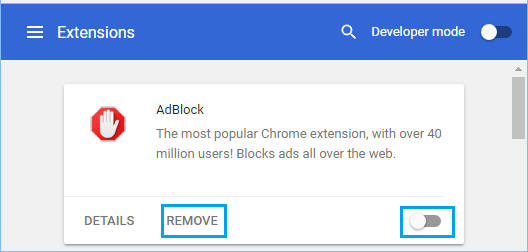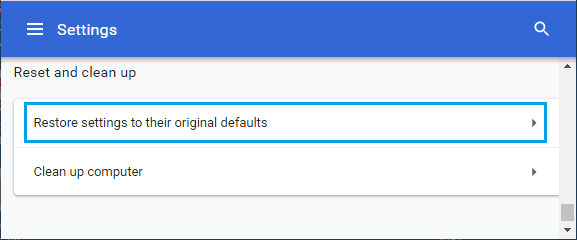“Disk Full” Chrome Download Error
Going by the wordings, Chrome browser is trying to convey the message that it is unable to download the requested file due to lack of sufficient storage space on your computer. Hence, the first step would be to take a look at the amount of available Storage Space available on your computer. You can do this by going to Settings > System > Storage.
If the amount of available storage space is low, you need to make efforts to Free Up Storage Space on your computer. If your computer has enough storage space, the problem could be due to corrupted cookies, change in browser settings and other reasons.
1. Clear Cache and Cookies
As mentioned above, the problem could be due to a cached error page or corrupted cookies on your computer. Open Chrome browser > click on 3-dots menu icon > hoover mouse over More Tools and select Clear Browsing Data option in the side-menu.
On the next screen, select All Time as the ‘Time Range’ > check Browsing History, Cookies and other site and Cached Images and Files and click on Clear Data button.
After Clearing Cookies, Cache and browsing history, try to access the same webpage again.
2. Disable Browser Extensions
Sometimes, browser extensions can become incompatible and interfere with proper functioning of the web browser. Open Chrome browser > click on 3-dots Chrome menu icon > hoover mouse over More tools and select Extensions.
On the next screen, disable browser Extensions Installed on your computer by moving the toggle to OFF position.
Note: If an extension is unnecessary, it is better to Uninstall the extension by clicking on Remove. After disabling Extensions, Restart Chrome browser and see if you can download the file.
3. Reset Chrome Browser to Default Settings
Reset Chrome browser to its default Settings and see if this helps in fixing the problem. Open Chrome browser > click on 3-dots menu icon and select Settings option in the drop-down menu.
From the Settings screen, navigate to Advanced and click on Restore Settings to their original defaults option, located under ‘Reset and clean up’ section.
On the confirmation pop-up, click on Reset Settings button to confirm.
4. Reinstall Chrome
If above methods did not help, the installation of Chrome browser on your computer might be corrupted. Hence, the only remaining option is to delete and Reinstall Google Chrome browser on your computer.
How to Use Chromecast on Laptop or Desktop Computer How to Cast Chrome Browser to TV From Android Phone