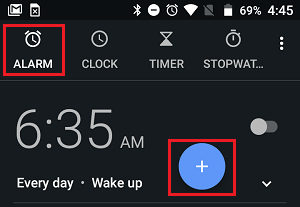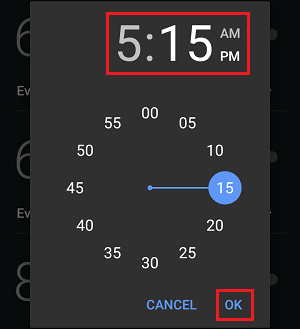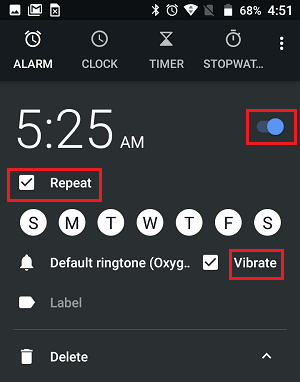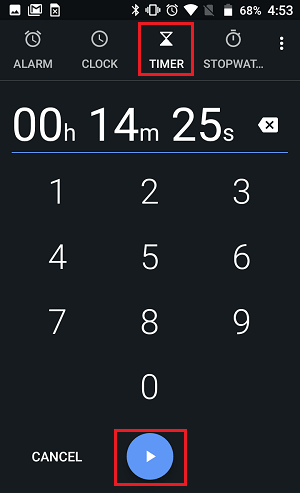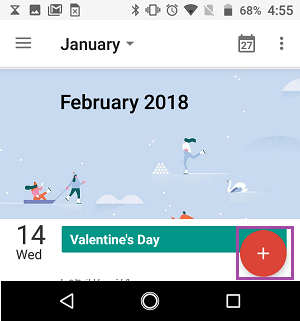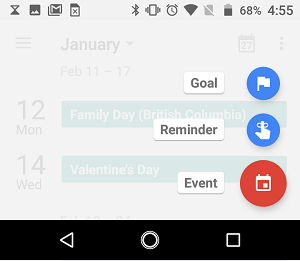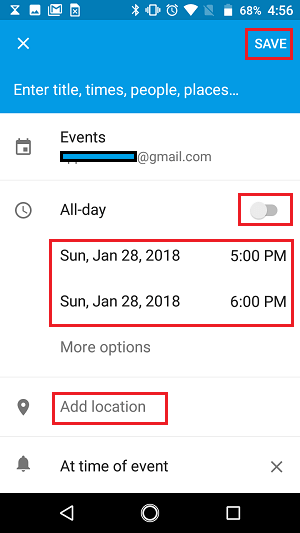Set Alarms on Android Phone
The Clock and Calendar App on your Android Phone or Tablet can end up being your favourite apps, once you get used to making the full use of these app to manage your day to day life. In general, you can setup the following types of Alarms on Android Phone or Tablet.
Time Alarm to wake you up every morning Timer Alarms to set fixed period for Naps or work out time Calendar Alarms to remind you about upcoming meetings, appointments and other events
1. Set Time Alarm on Android Phone
Time Alarm can be defined as the most commonly used type of Alarm and most people use Time Alarms to help them wake up in the morning.
Open the Clock App on your Android Phone > switch to Alarm tab and then tap on the + Icon to set a new Alarm.
On the next screen, select Hour and Minutes at which you want the alarm to ring, select AM or PM and tap on OK to set the Time Alarm.
3. On the next screen, tap on Repeat and choose the Days of the week on which you want the Alarm to repeat.
Tap on the Bell Icon to set Alarm Sounds and you can select the Vibrate check box if you want your Android Phone to vibrate during the Alarm.
2. Set Timer Alarm on Android Phone
As the name suggests, timer alarms will sound an Alarm when a set amount of time has elapsed.
Open the Clock App on your Android Phone > switch to Timer tab and Enter the amount of time that you want to pass, before the alarm goes off.
Press the Start Icon when you are ready to start the timer.
3. Set Calendar Alarm on Android Phone
Calendar Alarms are designed to help you remember important dates such as Birthdays, Doctor appointments, Meetings and other date related occasions and events.
- Open the Calendar app on your Android Phone > Tap on the + icon to set a New Calendar Alarm
2. Next, tap on the type of Calendar Alarm (Goal, Reminder, Event) that you want to Set up.
- On the next screen, you can set up the Date, Time, Location and other details for your Calendar Event.
Tap on the Bell icon to choose how long before the appointment you want to be alerted and tap on Save to save your settings for the Calendar Alarm. Your Android device will provide you with a Sound and a Notification when the Calendar Event is approaching.
How to Stop Android Phone From Turning Off Automatically Turn OFF Do Not Disturb For Certain Contacts On Android Phone