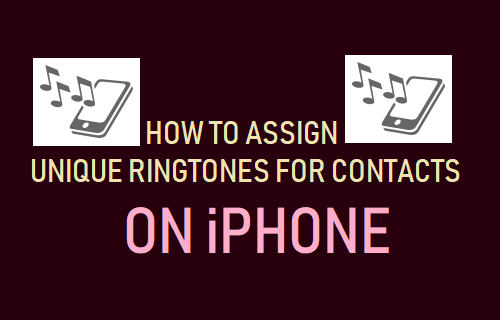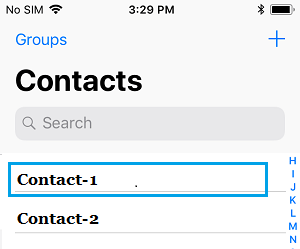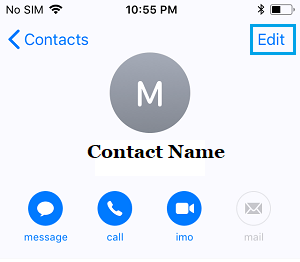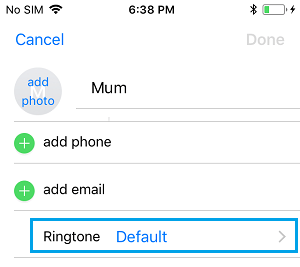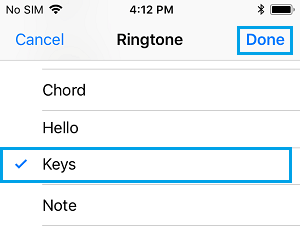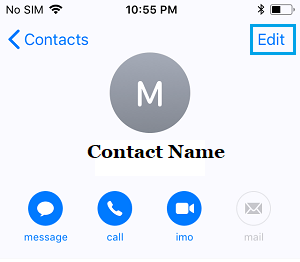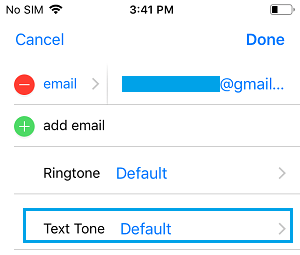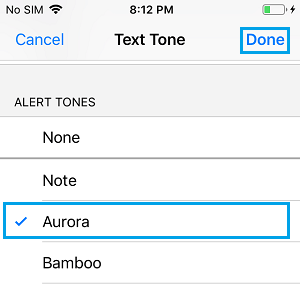Set Custom Ringtones for Contacts on iPhone
Most users continue to use the default Ringtone and default Text Alert Tone for all Contacts on iPhone. This results in the same Ringtone and Text Tone playing, whenever any Call or Text Message is received on your iPhone. However, it is easy to assign different Ringtones for Contacts on iPhone to differentiate important Calls or Calls from you family from other Calls on your iPhone. This way, you will also be able to tell who is Calling, without having to look at or pickup your iPhone.
1. Set Custom Ringtones for Contacts on iPhone
You can follow the steps below to set Custom Ringtones for Contacts on iPhone.
Open Contacts App on your iPhone and select the Contact for which you want to set a unique Ringtone.
On Contacts Info screen, select the Edit option located at top-right corner of your screen.
On the next screen, select the Ringtone option.
On the Ringtone screen, scroll down to “Ringtones” section and select the Ringtone that you would like to set for this particular Contact on your iPhone.
Tap on Done to save this setting on your iPhone.
2. Set Custom Text Alert Tones for Contacts on iPhone
Similarly, you can also Set Custom Text Alert Sounds for Contacts on your iPhone.
Open Contacts App > select the Contact for which you want to assign Custom Text Alert Tone.
On Contacts Detail screen, select the Edit option located at top-right corner of your screen.
On the next screen, scroll down and tap on Text Tone.
On the Text Tone screen, scroll down to “Alerts” section and select the Text Tone that you would like to set for this particular person on your iPhone.
After selecting the right Text Tone, tap on Done to save this setting on your iPhone. Note: If you are unable to Edit Contacts on iPhone, it is likely that these Contacts are syncing from Facebook or similar Apps on your iPhone.
How to Allow Calls Only From Known Contacts On iPhone How to Transfer iPhone Contacts to Gmail