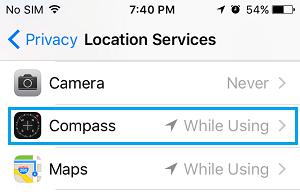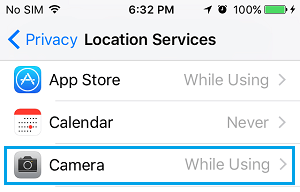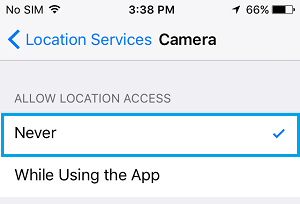Prevent Apps from Tracking Your Location On iPhone
While Apps like Google Maps and the Weather App have a valid reason to track your Location on iPhone, there might be other unwanted Apps having access to your Precise Location Data on iPhone. Hence, there is a need to take a look at Apps having access to your Location Data and Stop Unwanted Apps from tracking your Location on iPhone.
How to Find Apps Tracking Your Location on iPhone?
You can take a look at Apps tracking your location on iPhone by going to Settings > Privacy > Location Services. On the Location Services screen, you will be able to see list of Apps requesting access to your Location Data on iPhone.
On this screen, you can go through Apps requesting access to your Location Data and decide which Apps have a valid reason to access your Location Data and which ones should not be using this information. As mentioned above, Apps like Google Maps, Weather App and Maps App have a valid reason to seek access to your Location information.
Stop Apps From Tracking Your Location on iPhone
You can stop any App from tracking your Location on iPhone by going to Settings > Privacy > Location Services. On Location Services screen, select the App that you want to prevent from tracking your location on iPhone (Camera in this case).
On the next screen, select the Never option to prevent this particular App from Tracking your Location on iPhone.
Note: You can select While Using the App option for necessary Apps that you believe have a valid reason to access your Location information. For all unnecessary Apps, you will have to repeat the above steps to prevent them from Tracking your precise Location on iPhone.
How to Turn Off Significant Locations on iPhone How to Remove Location Data From Photos On iPhone
![]()